All requests to retrieve Data Privacy decrypted fields are listed in Pending Request. The users with the Can Grant Access permission can access the page and either accept or deny the request.
To Accept or Deny a request:
Go to Settings >> Configuration from the navigation bar and click Data Privacy Module.
Click Pending Request.
Every request has following information:
Type: Specifies why a user wants to access decrypted data. It can be Report-Adhoc, Report-Scheduled, and Search.
Fields: Which fields users requested access to.
Start Date: The timestamp of initial data decryption.
Log Access Duration: The timeframe of a user’s access to the decrypted logs.
Status: Current request status.
Requested By: The username of the requesting user.
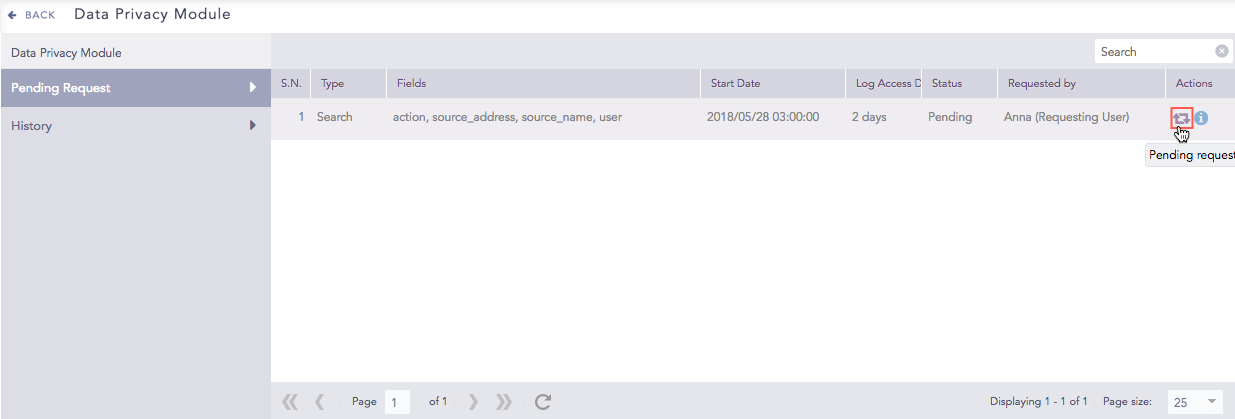
Pending Requests in Granting user’s view¶
In Actions, click the Pending Request icon to open Search Request. This displays all the details of the request.

Search Request Panel¶
Add your comments in Comments.
Click Accept to approve the request or Deny to reject it. Adding comments is mandatory when Denying a request.
Once the granting user takes an action, the Status of the request is updated in the Settings >> Configuration >> Data Privacy Module >> My Request.
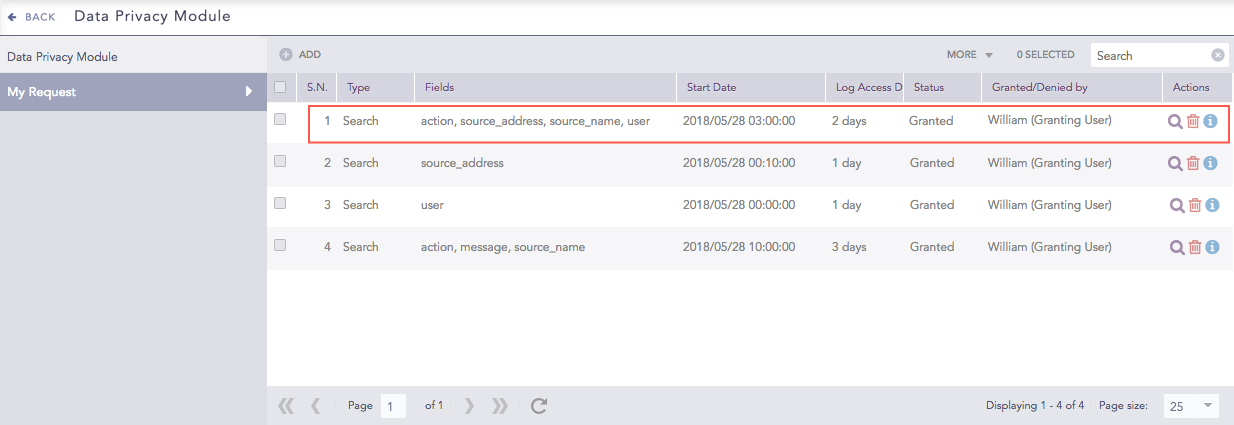
Granted Request¶
The requesting user also receives an email notifying them of the change in their request status.
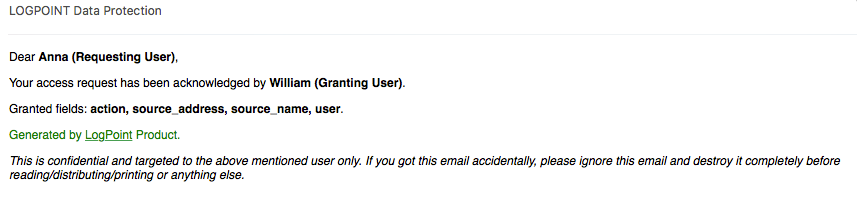
Email message to Requesting User¶
We are glad this guide helped.
Please don't include any personal information in your comment
Contact Support